For the last couple of days I mainly tried to enhance Vide to be “workable” with LAFs with different font sizes. There have been reports, that on high resolutions vide can be barely readable.
While not perfect (I did not enlarge icons, nor have I enhances every possible window of dissi), many features seem to work with bigger fonts now.
The default Font size is 11, I tested sizes up to 18 – although for my personal taste this is way to big, most screens now work with that.
Some shots:
LAF editor is now directly callable from vide, and places its themes in the correct vide directory:
Within vide the “laf” can be chosen as a theme:
Independend of the theme, the font size of the editor can/must be chosen in the editor:
Other things… – I added “watches” (watches can be directly observed in dissi), these can be defined in the editor, via the “hey dissi” command:
Or via command line in dissi, or in dissi via popup:
There are also other changes I did since last month, for a more or less full list look at:
I will probably upload Version 1.10 sometime next week.
Regards
Malban
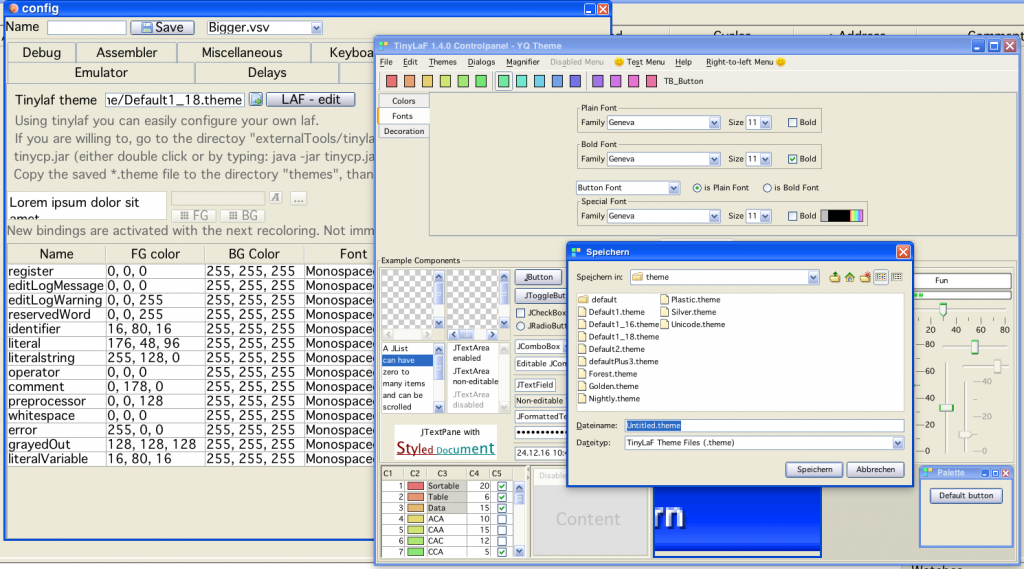
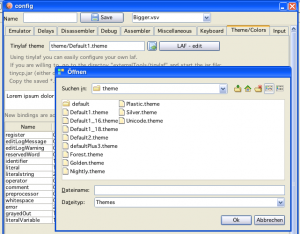
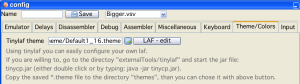
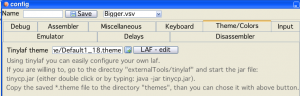
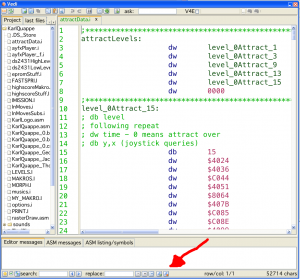
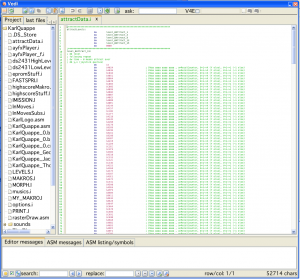
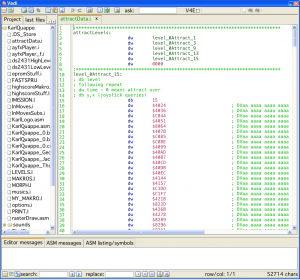

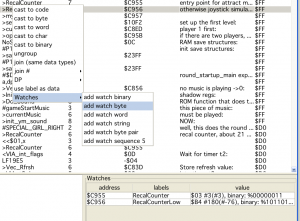
I’m working on Windows 10 64-bit and VIDE 2.0 RC17. Monitor size is 27″, 2560 x1440, scaling 125%.
The VIDE text and toolbar buttons have always been too small to be comfortable for me, the text sizes are now changeable via LaF settings, but not the toolbar buttons. One problem seems to be that Java doesn’t recognise the 125% scaling on what is quite a high DPI monitor, it sticks to 100%, whilst everything else is working at 125%.
However, I discovered that you can tweak the high DPI settings to force Windows to adjust it to 125% from the Windows Task Manager. Make sure VIDE is running and then press Ctrl+Shift+Esc to bring up Task Manager, locate the “Java(TM) Platform SE Binary” application, right click on it and choose “Properties”, then on the “Compatibility” tab, check the box labelled “Override high DPI scaling behaviour. Scaling performed by:” and to get the 125% scaling, I choose “System” in the combobox. (The other two give me 100% scaling.) Then, restart VIDE to run with the new settings.
For me, choosing “System” gives 125% scaling. It’s a little blurry after that, but still quite usable and easier to read for me.
Thanks for sharing the info. I’ll probably add that to the FAQ.